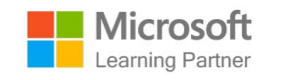Course Outline
Introduction to Microsoft Planner
- Overview of Microsoft Planner
- Understanding Planner’s role in task and project management
- Navigating the Planner interface
- Creating and managing plans
- Assigning tasks and setting due dates
- Integrating Planner with other Microsoft 365 tools
Task Management with Microsoft To Do
- Introduction to Microsoft To Do
- Creating and managing task lists
- Prioritizing tasks using My Day and flagged emails
- Sharing lists and collaborating on tasks
- Syncing tasks across devices and with other Microsoft apps
Utilizing Microsoft Loop for Collaboration
- Introduction to Microsoft Loop
- Understanding Loop’s collaborative workspaces
- Creating and managing Loop components
- Integrating Loop with Microsoft Teams, Planner, and other tools
- Real-time collaboration with Loop components
Setting Up Your First Plan
- Creating a sample project in Planner
- Assigning roles and tasks
- Collaborating with team members using Planner and To Do
- Tracking progress and adjusting plans
Advanced Task Management with Microsoft Lists
- Introduction to Microsoft Lists
- Creating and customizing lists for different projects
- Using templates for quick list creation
- Integrating Lists with Planner, SharePoint, and Teams
- Automating workflows with Lists
Enhancing Team Coordination with Microsoft Teams Integration
- Integrating Planner and To Do with Microsoft Teams
- Managing tasks directly from Teams
- Using Teams channels for project-specific communication
- Collaborating with Loop and Lists within Teams
Using Microsoft 365 Tools for Efficient Project Management
- Overview of additional Microsoft 365 tools (Power Automate, SharePoint, etc.)
- Connecting Planner, To Do, Loop, and Lists with other Microsoft 365 apps
- Automating task assignments and notifications
- Reporting and analyzing project progress
Simulating a Real-World Project
- Setting up and managing a complete project using all tools
- Integrating Planner, To Do, Loop, and Lists for seamless project management
- Reviewing and optimizing task management processes
Summary and Next Steps
Requirements
- Basic computer literacy
- Familiarity with Microsoft 365 environment
Audience
- Office workers
- Office administrators
Testimonials (5)
the trainer's patience,
Agata Halubicka - Sad Rejonowy w Krosnie Odrzanskim
Course - Microsoft Office Excel - poziom średnio zaawansowany
active interaction between trainer and participants
DEEWEELYN DE LUNA - TRACTEBEL RED INC.
Course - Financial Analysis in Excel
examples and looking for solutions
Monika Lesniewska - Takenaka Europe GmbH Sp. z o.o. Oddzial w Polsce
Course - Excel Data Analysis
The second day as Power Bi is a really friendly tool, and clearly Costas knows it very well, it was really good to learn about that tool. Unfortunately we have to see Power pivot in excel first which is really not user friendly but definitely a must see first in order to understand how Power Bi works, and it makes Power Bi look super cool :)
Anne-Cecile Jacquot - Ameropa
Course - Excel to Power BI
The fact he had dif excel and data sheets with exercises for us to do.