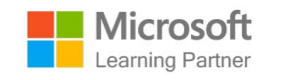Course Outline
Getting Started with Microsoft To Do
- Overview of Microsoft To Do features
- Setting up accounts and syncing across devices
- Navigating the interface
Creating and Organizing Tasks
- Adding tasks with due dates and reminders
- Organizing tasks into lists and groups
- Using recurring tasks and notes
Smart Lists, Tags, and Customization
- Using My Day and Important for prioritization
- Adding tags for organization
- Customizing themes and list settings
Collaboration and Team Task Management
- Sharing lists with colleagues
- Assigning tasks and monitoring progress
- Simulated team exercise: managing a project with shared tasks
Deep Integration with Microsoft 365
- Syncing with Outlook tasks
- Using To Do within Microsoft Teams
- Connecting with Planner for project-level management
Productivity Strategies and Best Practices
- Time-blocking with To Do and Outlook Calendar
- Daily and weekly planning workflows
- Adopting habits for sustained productivity
Advanced Features and Custom Workflows
- Keyboard shortcuts and quick commands
- Managing large and complex task lists
- Building cross-app workflows with Power Automate
Troubleshooting and Optimization
- Resolving sync and integration issues
- Recovering deleted tasks or lists
- Optimizing To Do for team and organizational use
Summary and Next Steps
Requirements
- An understanding of basic productivity tools
- Experience with Microsoft 365 applications is helpful
- Familiarity with task or project management concepts
Audience
- Professionals managing daily tasks
- Teams looking to improve collaboration and productivity
- Organizations seeking to integrate Microsoft To Do into workflows
Testimonials (5)
the trainer's patience,
Agata Halubicka - Sad Rejonowy w Krosnie Odrzanskim
Course - Microsoft Office Excel - poziom średnio zaawansowany
active interaction between trainer and participants
DEEWEELYN DE LUNA - TRACTEBEL RED INC.
Course - Financial Analysis in Excel
examples and looking for solutions
Monika Lesniewska - Takenaka Europe GmbH Sp. z o.o. Oddzial w Polsce
Course - Excel Data Analysis
The second day as Power Bi is a really friendly tool, and clearly Costas knows it very well, it was really good to learn about that tool. Unfortunately we have to see Power pivot in excel first which is really not user friendly but definitely a must see first in order to understand how Power Bi works, and it makes Power Bi look super cool :)
Anne-Cecile Jacquot - Ameropa
Course - Excel to Power BI
The fact he had dif excel and data sheets with exercises for us to do.